Reorder Sections, Lists, and List Items
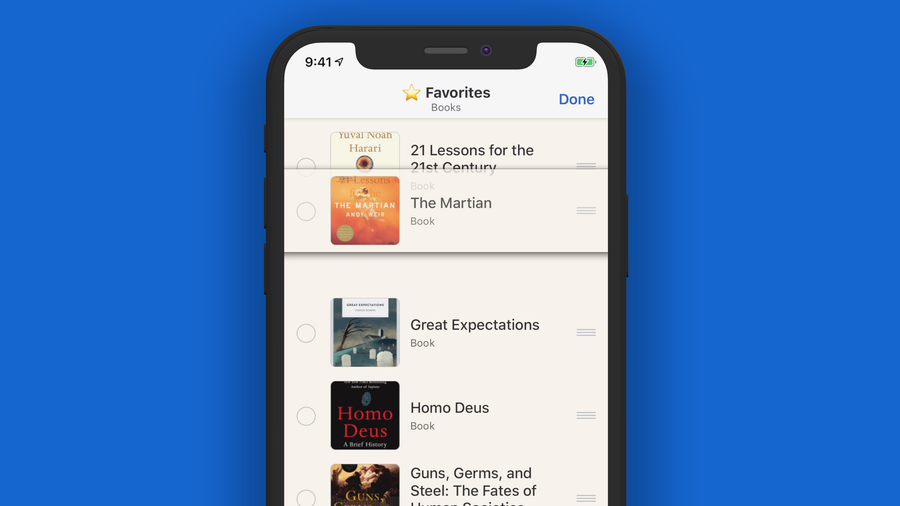
Reordering of sections, lists, and list items has been the most requested feature for a while now. You may even be thinking, “Why the hell did it take so long?”. First, it’s trickier than it appears to be to implement well. Secondly, I’m only one person who works on Sofa in my spare time. Things naturally take longer.
For those of you who’ve been waiting for this feature, thank you for your patience 🙌
Why having reordering at all?
One of the main benefits for using Sofa over a basic notes app is improved organization. Between Sections and Lists, you get a lot of ways to organize your movies, books, video games, etc.
The way it worked previously was like this:
- Sections and Lists where order alphabetically
- List Items were ordered by date added
This makes sense, but doesn’t give the flexibility needed for deeper organization. Sometimes you want a specific Section or List to be at the top or middle. Whatever makes sense to you.
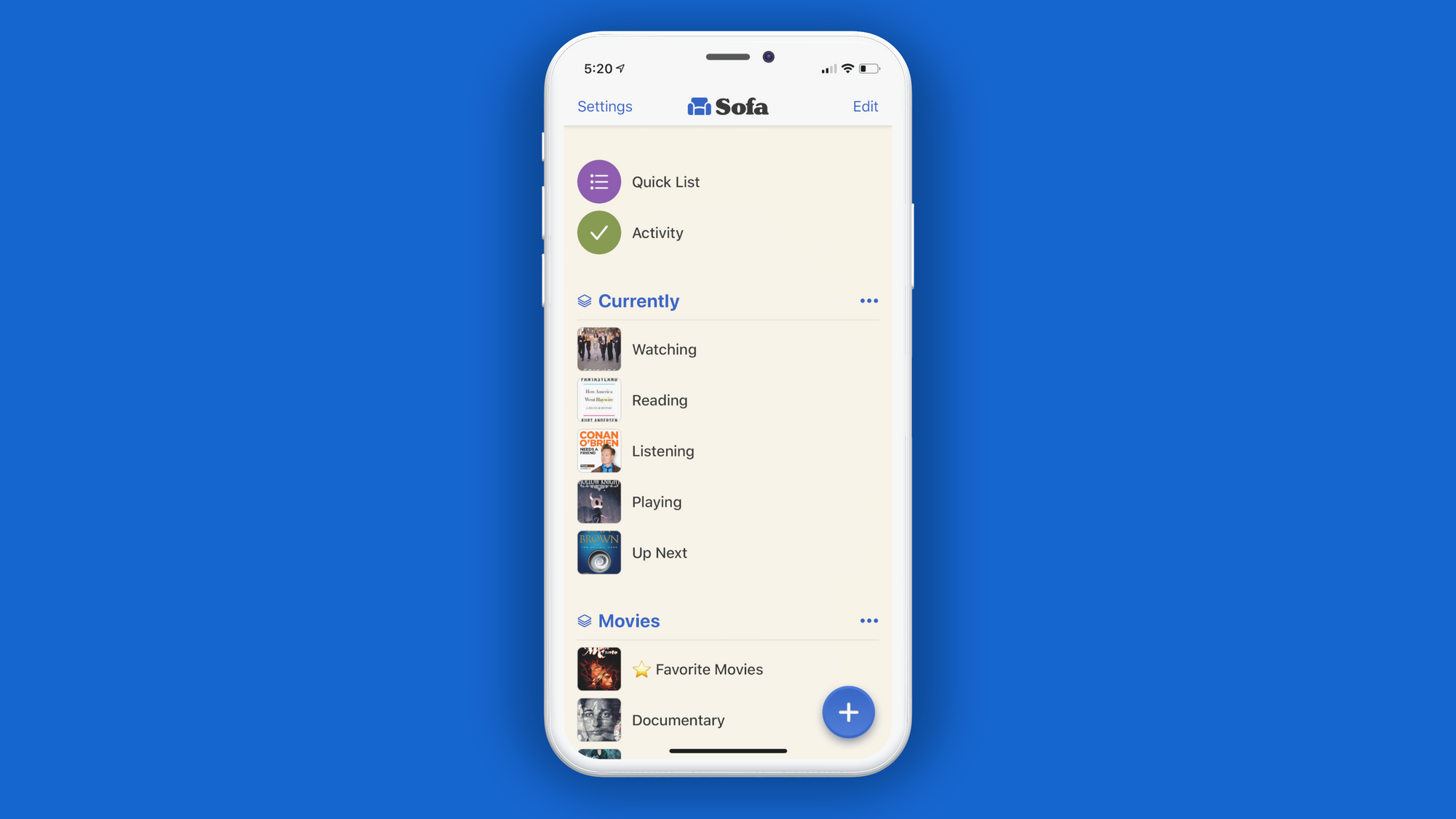
For example, I personally have a Section called “Currently”. This section has lists of things I’m currently watching, reading, playing, etc. I prefer this to be my top-most Section so I can see it right away when I launch the app. Before, I would have had to call it “A - Currently” or some other hack to get to be the top-most Section. Now, I can simply change the order of it.
How it Works
Reordering Sections
Option A
- Tap the ••• button to the right of the section title
- Tap “Reorder Section”
- Hold down on the grab handle for the section you’d like to reorder drag it to where ever you want
Option B
- Hold down on the title of a section for about 2 seconds. A new view should appear with a list of all your sections.
- Hold down on the grab handle for the section you’d like to reorder drag it to where ever you want
Reordering Lists
- Tap “Edit” in the top right corner. This puts your lists into an edit mode.
- Hold down on the grab handle for the list you’d like to reorder and drag it to where ever you want.
- Tap “Done” in the top right corner when you’re done.
Reordering List Items
- Navigate to one of your lists
- Tap “Edit” in the top right corner
- Hold down on the grab handle for the list item you’d like to reorder and drag it to where ever you want
Pro Tip: Lists use the first item (top) for it’s cover image
Creating New Sections
Creating new sections has also been improved. Before, you could only create a new section when creating a new list. Most of the time this makes sense, but there are plenty of times when you just want to make a new section and move a bunch of lists to it.
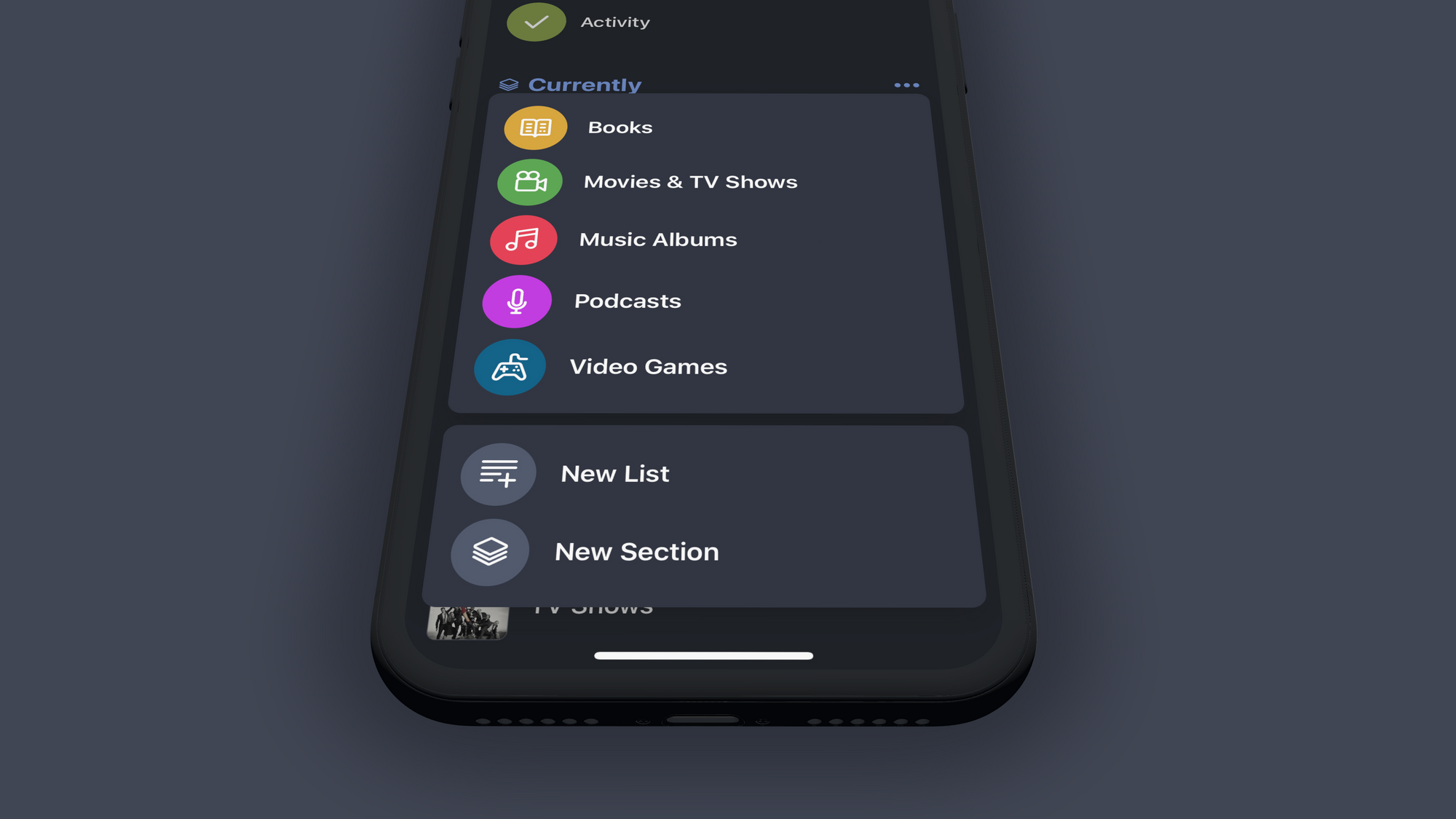
You can create new sections by tapping the big blue + button in the bottom right corner, then tap “New Section”.
What’s Next?
There are a couple things to tackle next for Sofa, but the most important is iCloud Syncing and a way to support Sofa financially. iCloud Syncing is necessary to make a lot of other future work happen (for example, an iPad app). I’m not sure how long it will take to implement, but it will be my main focus for the next few months.
Get the Update
Head over to the App Store and enjoying reordering your stuff 😎
