Editing Lists
Last Updated:
Some options for customizing lists require a Super Sofa subscription. If you don’t have a subscription, some options will be disabled.
Within a single list, you have multiple options and actions available. Within a list, tap the ••• button in the top right. From there, tap “Edit List Details”. This will open a new screen with options to customize your list.
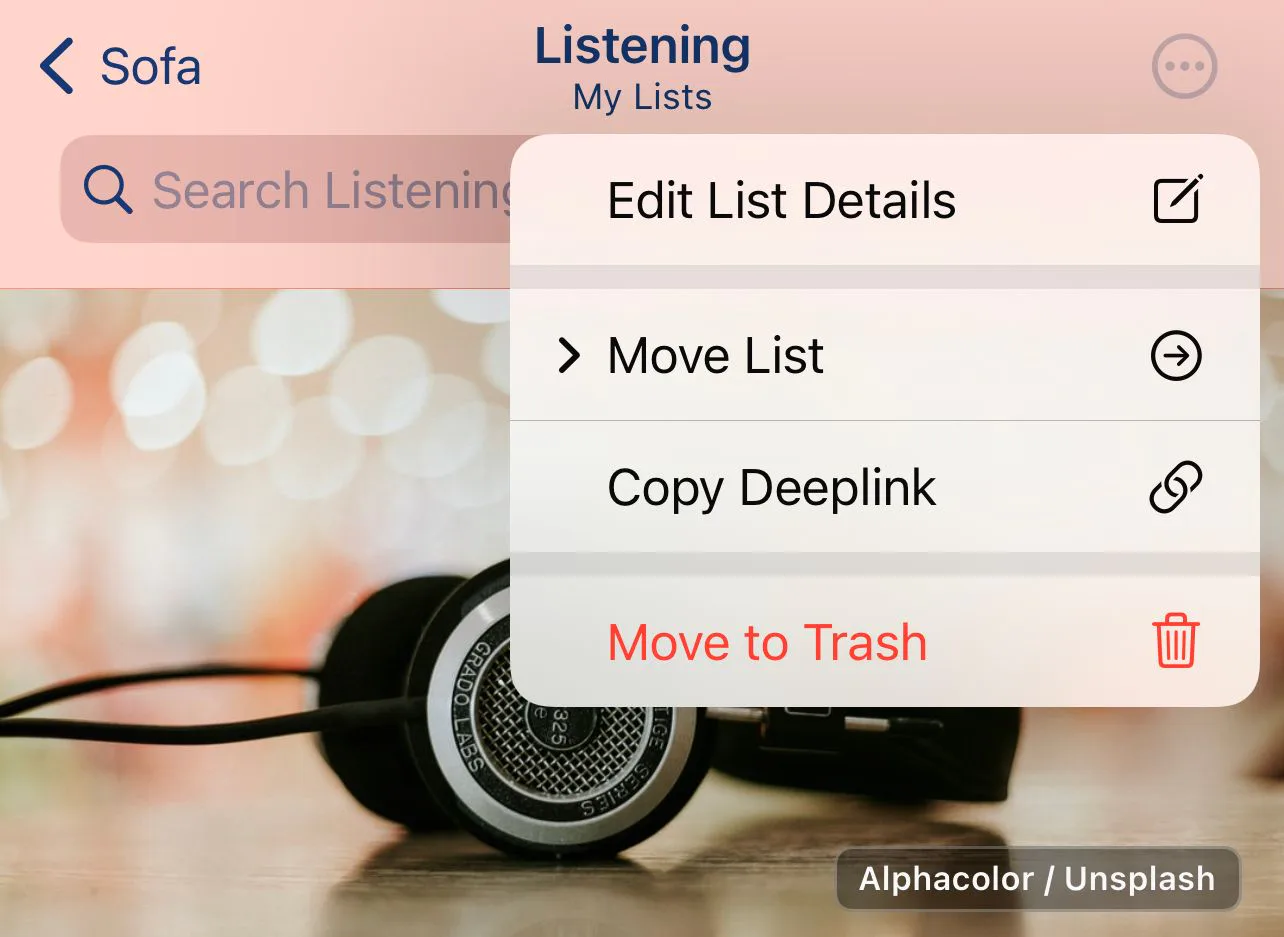
Edit List Details
Opens a new view to edit the title, description, layout, and more.
Move List
Allows you to move a list to another group
Copy Deeplink
Copies a link to the list to your clipboard
Move to Trash
Moves the list and all items to the trash
Editing List Details
This view allows you to customize many parts of a list. Each setting is saved per list, which means you can customize multiple lists in different ways.
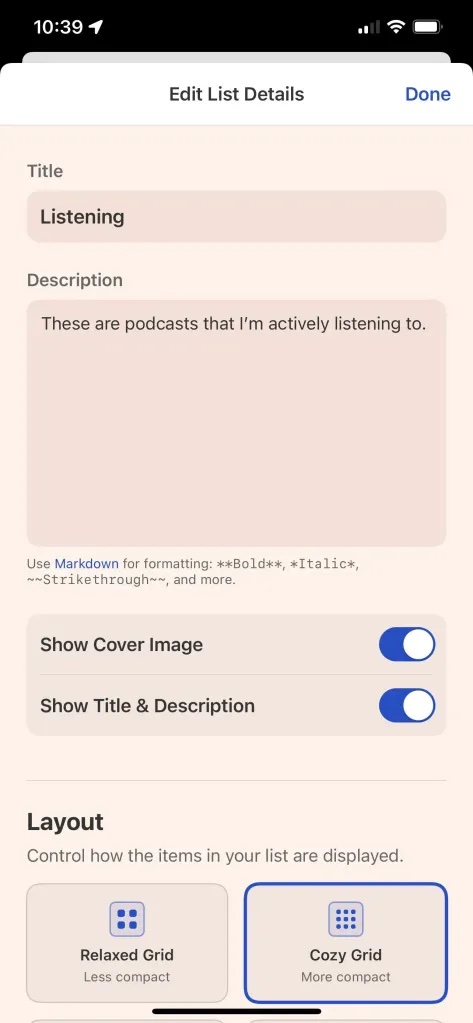
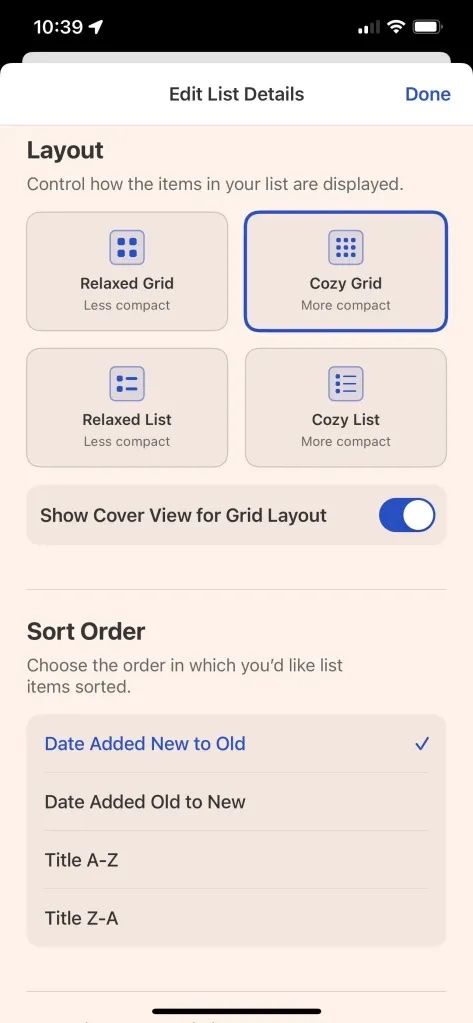
Title & Description
- Give your list a title and description.
- Descriptions support markdown formatting
- Show or hide a cover image
- Show or hide the list title & description
Layout
Controls how the items in your list are displayed.
Grid
- Relaxed Grid (less compact) - Displays list items in a grid
- Cozy Grid (more compact) - Displays list items in a grid
- Option for cover-only view. This hides the meta data and button for items and only displays the cover image.
List
- Relaxed List (less compact) - Displays list items in a single column list
- Cozy List (more compact) - Displays list items in a single column list
Sort Order
Choose the order in which you’d like list items sorted.
- Date Added New to Old
- Date Added Old to New
- Title A-Z
- Title Z-A
Logging to Activity
Choose how you want to log items to Activity
| Title | What it does |
|---|---|
| Keep Item in List | Item is logged to Activity, and stays in the list. |
| Move Item to Trash | Item is logged to Activity, then moved to the trash. |